Ajap Dictionary Desktop
This is a page for Ajap Dictionary Desktop v1.0 public beta.
User Manual
Overview
Ajap Dictionary is a quick and convenient desktop dictionary application that helps you look up words instantly from anywhere on your computer.
Requirements:
- Windows 10 or above with .NET 8
- Internet connection.
Download AjapDictionaryInstaller.msi
Getting Started
Installation
1. Run the installer and follow the prompts
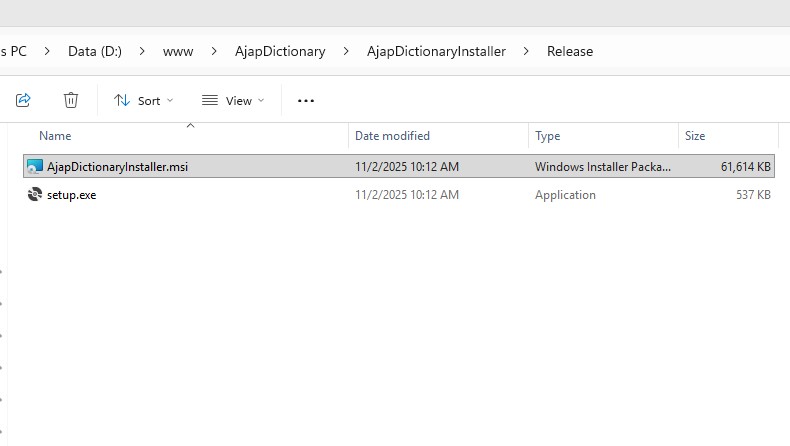
2. Select installation folder
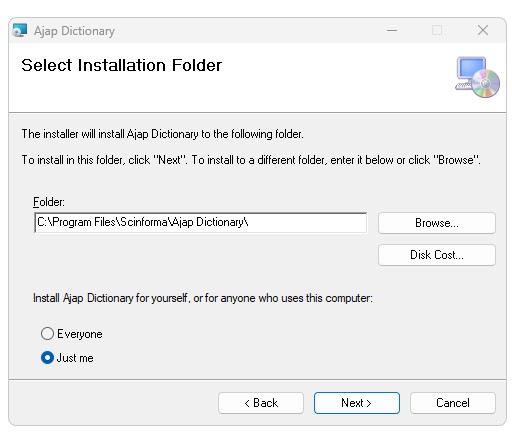
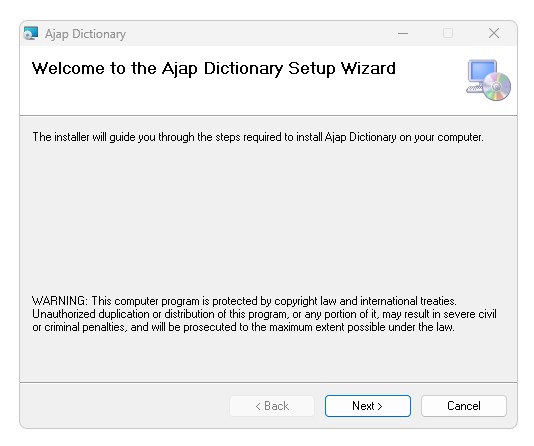
If asked about confirmation for installing this app, proceed and confirm.
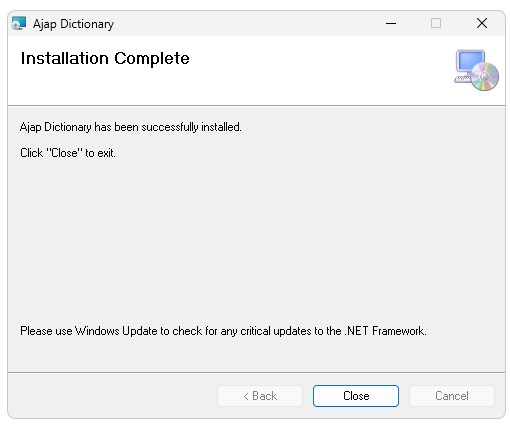
Launching the application
Click on Ajap Dictionary icon on your desktop.
![]()
The application will start minimized in your system tray (near the clock).
Look for the dictionary icon in the system tray. Click the tray icon to open the dictionary window.
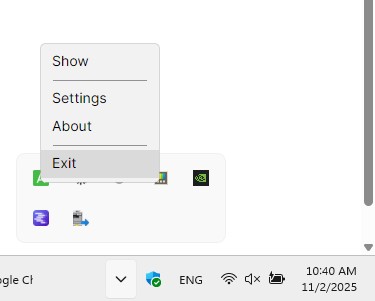
How to Look Up Words
Method 1: Keyboard Hotkey (Recommended)
- Select any word in any application (browser, Word, PDF, etc.)
- Press Ctrl+Alt+D
- The dictionary window will pop up with the translation.
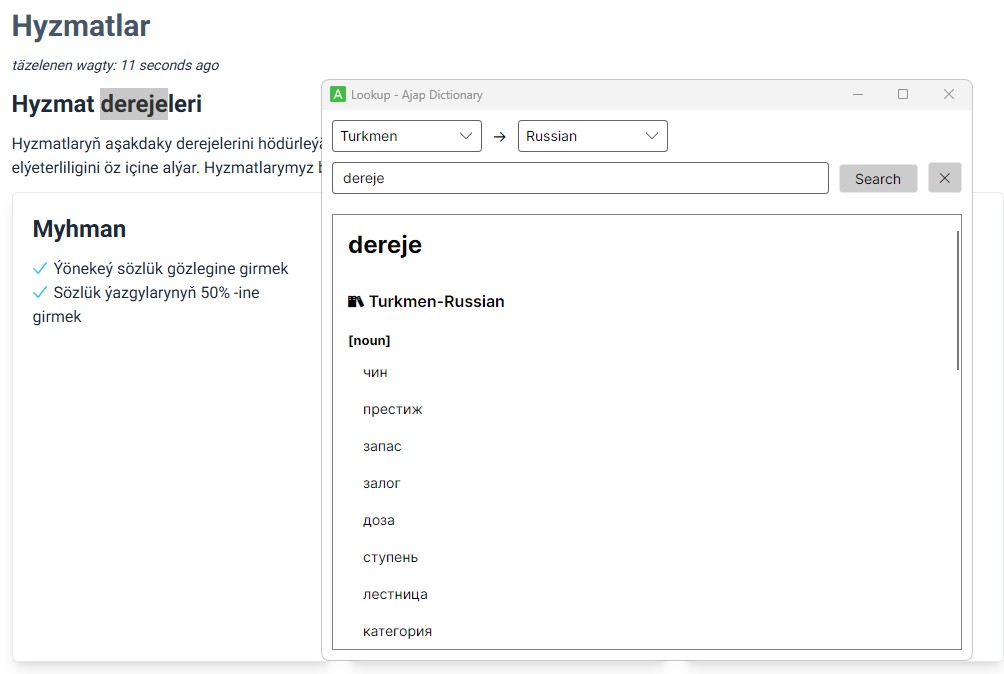
Method 2: Ctrl+Double-Click (Optional)
- If enabled in Settings, select the text you want to search.
- Ctrl+Double-click on the word you selected
- Note: This feature can be enabled/disabled in Settings
- This feature is in test mode. It can be buggy.
Method 3: Manual Search
Open the dictionary window from the tray icon
Select your source and target languages from the dropdowns.
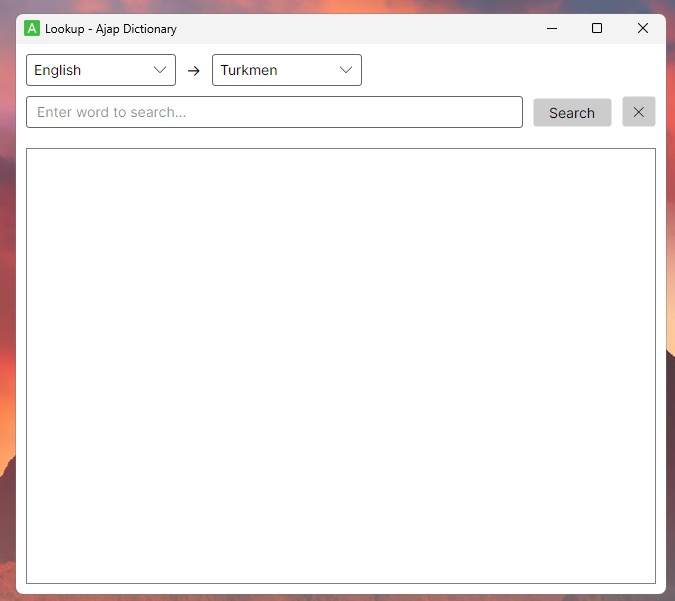
Type a word and press Enter or click Search
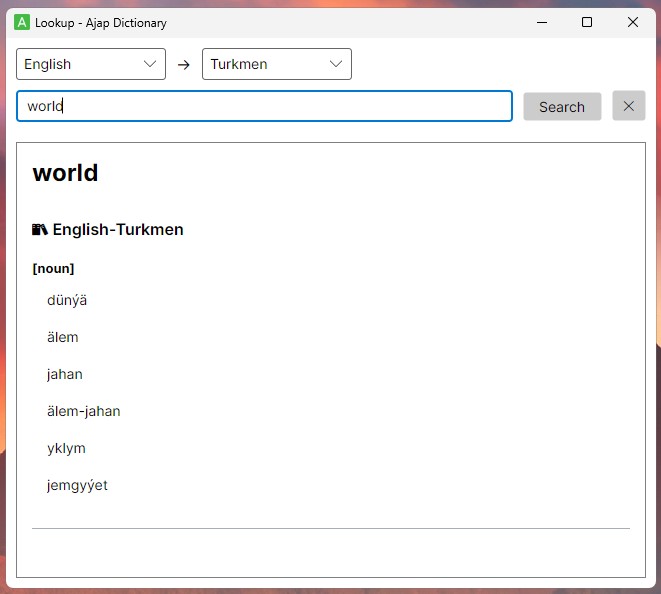
Settings
Access Settings from the tray menu to customize:
Language Settings
- Default source language
- Default target language
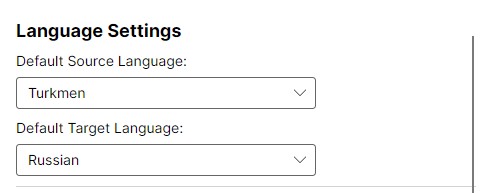
API Settings
API Key (optional – enter if required by the service). You can create an API key for your user on ajapsozluk.com website.
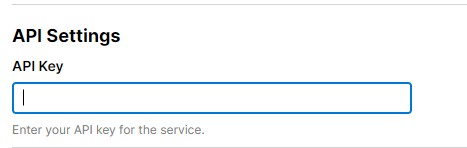
Creating an API key on the website. Go to the dictionary website: https://ajapsozluk.com
Sign in and go to Service manager
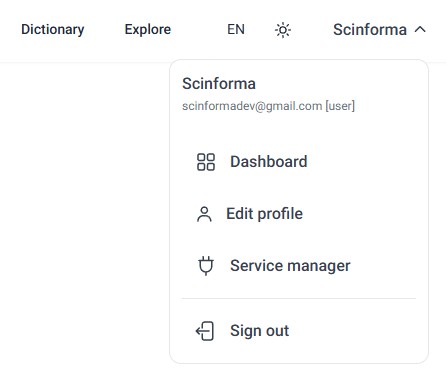
Create an API key by clicking Create new key.
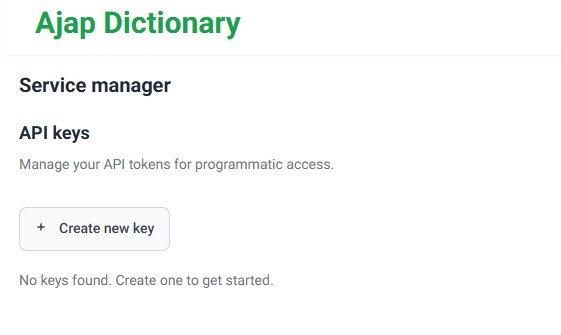
Your key is created. Click copy to copy the key to clipboard.
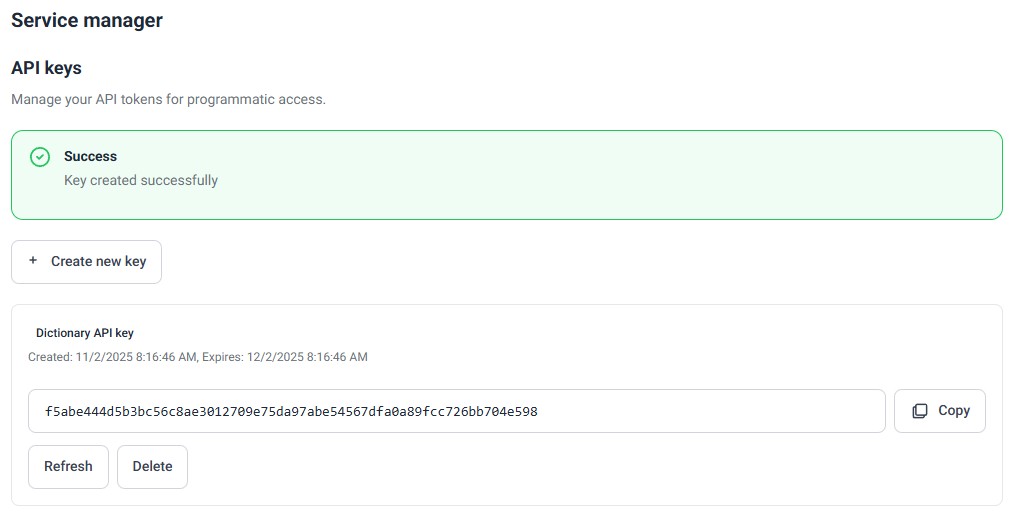
Open the Settings window of the dictionary app and set the API key.
Interface Language
- Choose your preferred language for the application interface
- Changes apply immediately
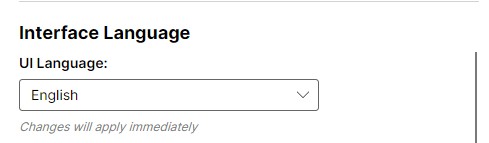
Window Settings
- Remember window position (on/off)
- Font size adjustment
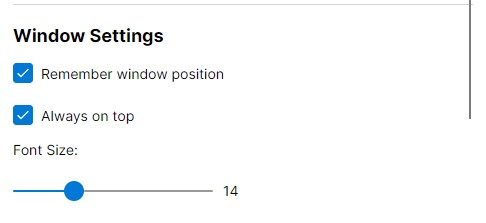
Hotkey Settings
- Customize the global hotkey combination
- Default is Ctrl+Alt+D
- Requires restart to take effect
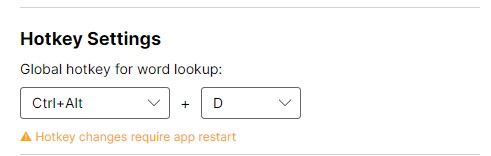
Behavior Settings
- Start with Windows (launch automatically at startup)
- Enable Ctrl double-click word lookup (on/off)
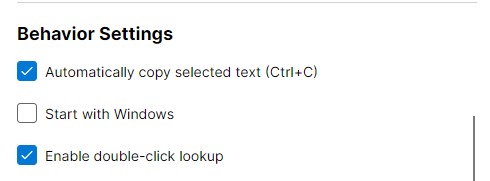
Tips
- Quick lookup: Select text and press Ctrl+Alt+D from anywhere
- Hidden window: The app runs in the system tray – it’s not closed, just hidden
- Language switching: Change languages anytime without restarting
- Multiple screens: If the window appears off-screen, it will automatically center itself
Troubleshooting
Dictionary doesn’t open when pressing Ctrl+Alt+D
- Make sure the app is running (check system tray)
- Try restarting the application
- Check if another app is using the same hotkey
Window appears in wrong position
- Go to Settings and disable “Remember window position”
- Restart the application
Double-click lookup not working
- Enable it in Settings under “Behavior Settings”
- Note: May not work in all applications (especially browsers)
- Use Ctrl+Alt+D instead for reliable results
No results found.
- Check your internet connection
- Verify the correct source and target languages are selected
- Try a different word or spelling
- Check if you have run out of API service limits.
Closing the Application
To fully exit the application:
- Right-click the tray icon
- Select “Exit”
Note: Clicking the X button on the window only hides it – the app continues running in the tray.